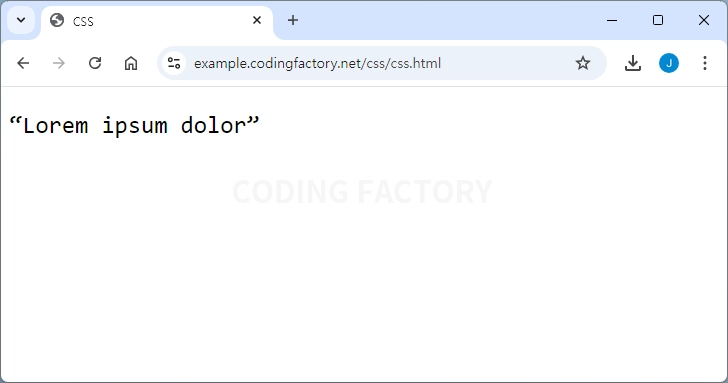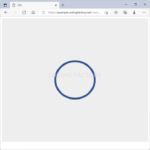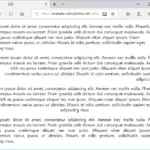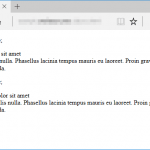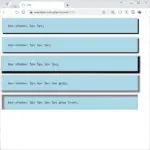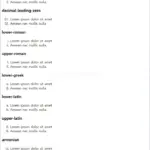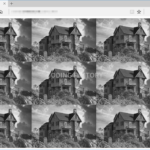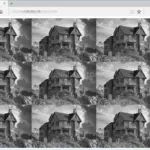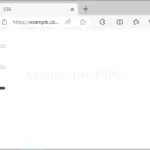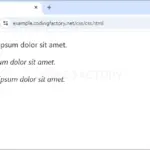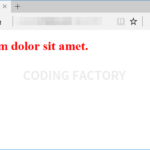CSS / Reference / content
개요
content는 선택한 요소의 앞이나 뒤에 텍스트, 이미지 등을 추가하는 속성입니다.
- 기본값 : normal
- 상속 : No
- 애니메이션 : No
- 버전 : CSS Level 2
문법
content: normal | none | counter | attr | string | open-quote | close-quote | no-open-quote | no-close-quote | url | initial | inherit
content: normal | none | counter | attr | string | open-quote | close-quote | no-open-quote | no-close-quote | url | initial | inherit
content: normal | none | counter | attr | string | open-quote | close-quote | no-open-quote | no-close-quote | url | initial | inherit
- normal
- none
- counter
- attr : 특정 속성의 값을 출력합니다.
- string : 텍스트를 추가합니다.
- open-quote : 시작하는 따옴표를 출력합니다.
- close-quote : 끝나는 따옴표를 출력합니다.
- no-open-quote
- no-close-quote
- url : 이미지 등 미디어를 출력합니다.
- initial : 기본값으로 설정합니다.
- inherit : 부모 요소의 속성값을 상속 받습니다.
예제 - 텍스트 추가하기
- p 요소 앞에 Hello World를 추가합니다.
<!doctype html>
<html lang="ko">
<head>
<meta charset="utf-8">
<title>CSS</title>
<style>
* {
font-family: Consolas, monospace;
font-size: 24px;
}
p:before {
content: "Hello World";
}
</style>
</head>
<body>
<p>Lorem ipsum dolor</p>
</body>
</html>
<!doctype html>
<html lang="ko">
<head>
<meta charset="utf-8">
<title>CSS</title>
<style>
* {
font-family: Consolas, monospace;
font-size: 24px;
}
p:before {
content: "Hello World";
}
</style>
</head>
<body>
<p>Lorem ipsum dolor</p>
</body>
</html>
<!doctype html>
<html lang="ko">
<head>
<meta charset="utf-8">
<title>CSS</title>
<style>
* {
font-family: Consolas, monospace;
font-size: 24px;
}
p:before {
content: "Hello World";
}
</style>
</head>
<body>
<p>Lorem ipsum dolor</p>
</body>
</html>
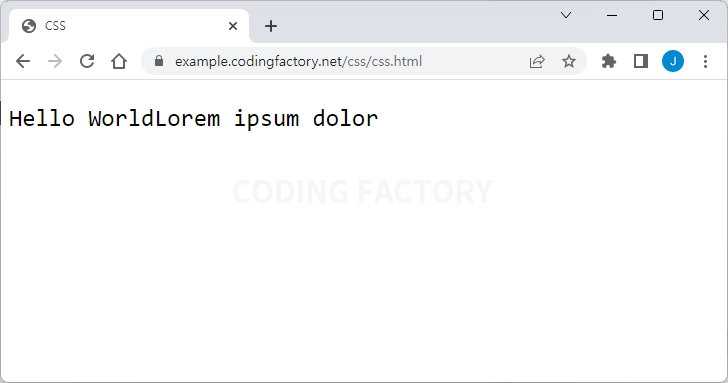
- 추가한 텍스트는 CSS로 더 꾸밀 수 있습니다.
p:before {
content: "Hello World";
margin-right: 20px;
font-weight: bold;
color: cornflowerblue;
}
p:before {
content: "Hello World";
margin-right: 20px;
font-weight: bold;
color: cornflowerblue;
}
p:before {
content: "Hello World";
margin-right: 20px;
font-weight: bold;
color: cornflowerblue;
}
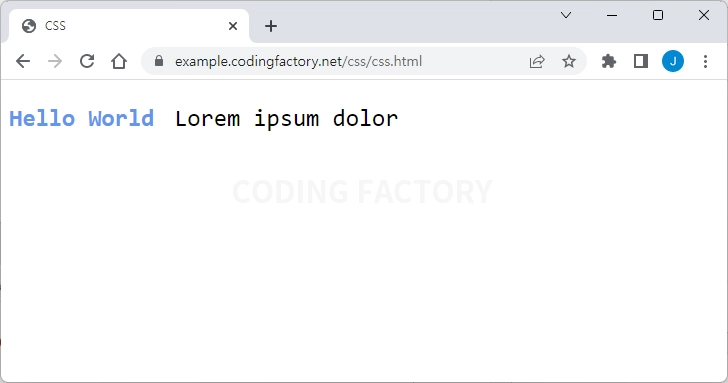
예제 - 이미지 추가하기
- p 요소 앞에 images 폴더 안에 있는 circle.png를 추가합니다.
<!doctype html>
<html lang="ko">
<head>
<meta charset="utf-8">
<title>CSS</title>
<style>
* {
font-family: Consolas, monospace;
font-size: 24px;
}
p:before {
content: url( "images/circle.png" );
}
</style>
</head>
<body>
<p>Lorem ipsum dolor</p>
</body>
</html>
<!doctype html>
<html lang="ko">
<head>
<meta charset="utf-8">
<title>CSS</title>
<style>
* {
font-family: Consolas, monospace;
font-size: 24px;
}
p:before {
content: url( "images/circle.png" );
}
</style>
</head>
<body>
<p>Lorem ipsum dolor</p>
</body>
</html>
<!doctype html>
<html lang="ko">
<head>
<meta charset="utf-8">
<title>CSS</title>
<style>
* {
font-family: Consolas, monospace;
font-size: 24px;
}
p:before {
content: url( "images/circle.png" );
}
</style>
</head>
<body>
<p>Lorem ipsum dolor</p>
</body>
</html>
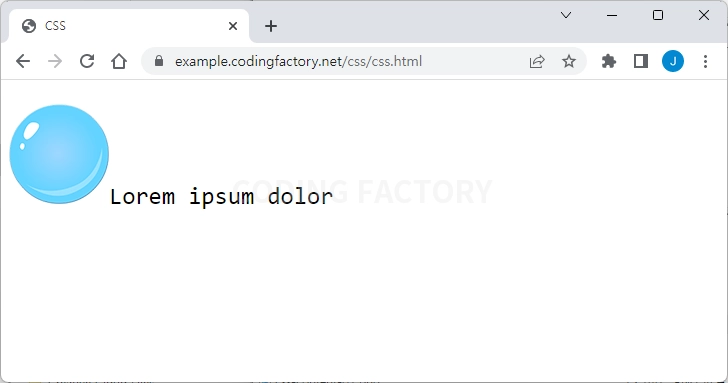
- 추가한 이미지는 CSS로 더 꾸밀 수 있습니다.
p:before {
content: url( "images/circle.png" );
vertical-align: middle;
margin-right: 30px;
}
p:before {
content: url( "images/circle.png" );
vertical-align: middle;
margin-right: 30px;
}
p:before {
content: url( "images/circle.png" );
vertical-align: middle;
margin-right: 30px;
}
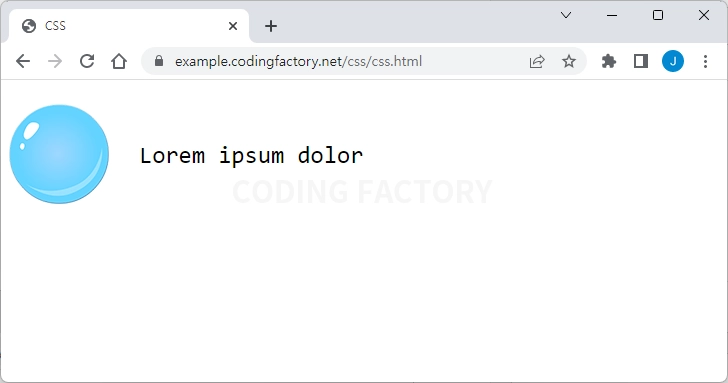
- content 속성으로 추가한 이미지는 크기를 정할 수 없습니다. 크기를 조절하고 싶다면 background 속성을 이용합니다.
p:before {
content: "";
display: inline-block;
background-image: url( "images/circle.png" );
background-size: 40px 40px;
width: 40px;
height: 40px;
vertical-align: middle;
margin-right: 20px;
}
p:before {
content: "";
display: inline-block;
background-image: url( "images/circle.png" );
background-size: 40px 40px;
width: 40px;
height: 40px;
vertical-align: middle;
margin-right: 20px;
}
p:before {
content: "";
display: inline-block;
background-image: url( "images/circle.png" );
background-size: 40px 40px;
width: 40px;
height: 40px;
vertical-align: middle;
margin-right: 20px;
}
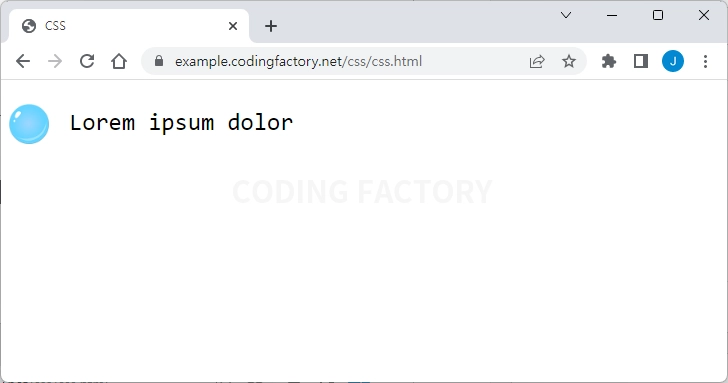
예제 - 속성값 출력하기
- p 요소 앞에 p 요소의 class 값을 출력합니다.
<!doctype html>
<html lang="ko">
<head>
<meta charset="utf-8">
<title>CSS</title>
<style>
* {
font-family: Consolas, monospace;
font-size: 24px;
}
p:before {
content: attr( class );
}
</style>
</head>
<body>
<p class="abc bcd">Lorem ipsum dolor</p>
</body>
</html>
<!doctype html>
<html lang="ko">
<head>
<meta charset="utf-8">
<title>CSS</title>
<style>
* {
font-family: Consolas, monospace;
font-size: 24px;
}
p:before {
content: attr( class );
}
</style>
</head>
<body>
<p class="abc bcd">Lorem ipsum dolor</p>
</body>
</html>
<!doctype html>
<html lang="ko">
<head>
<meta charset="utf-8">
<title>CSS</title>
<style>
* {
font-family: Consolas, monospace;
font-size: 24px;
}
p:before {
content: attr( class );
}
</style>
</head>
<body>
<p class="abc bcd">Lorem ipsum dolor</p>
</body>
</html>
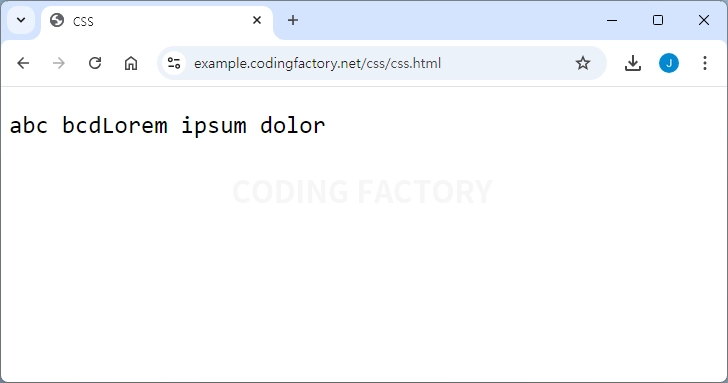
예제 - 따옴표 출력하기
<!doctype html>
<html lang="ko">
<head>
<meta charset="utf-8">
<title>CSS</title>
<style>
* {
font-family: Consolas, monospace;
font-size: 24px;
}
p:before {
content: open-quote;
}
p:after {
content: close-quote;
}
</style>
</head>
<body>
<p>Lorem ipsum dolor</p>
</body>
</html>
<!doctype html>
<html lang="ko">
<head>
<meta charset="utf-8">
<title>CSS</title>
<style>
* {
font-family: Consolas, monospace;
font-size: 24px;
}
p:before {
content: open-quote;
}
p:after {
content: close-quote;
}
</style>
</head>
<body>
<p>Lorem ipsum dolor</p>
</body>
</html>
<!doctype html>
<html lang="ko">
<head>
<meta charset="utf-8">
<title>CSS</title>
<style>
* {
font-family: Consolas, monospace;
font-size: 24px;
}
p:before {
content: open-quote;
}
p:after {
content: close-quote;
}
</style>
</head>
<body>
<p>Lorem ipsum dolor</p>
</body>
</html>